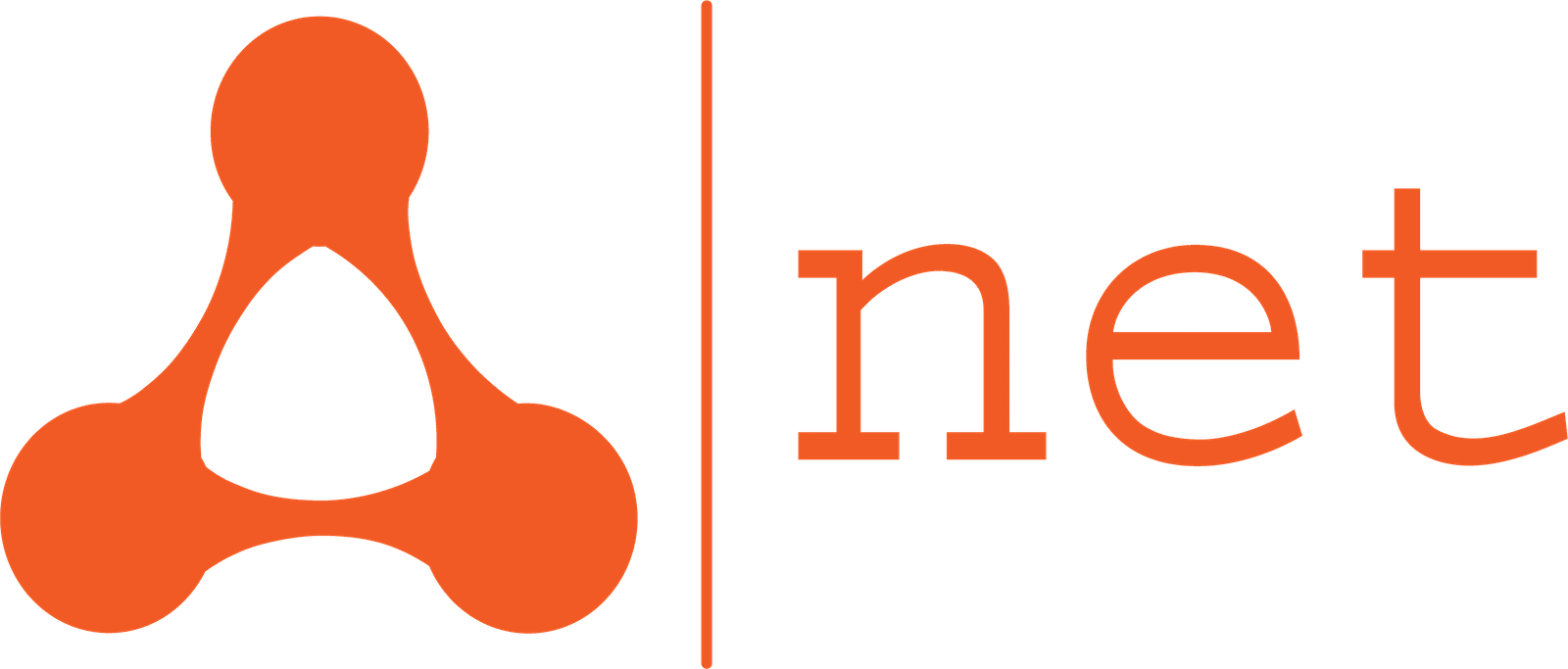The Cache Conundrum: Making Sure Your Website Displays Correctly
After you’ve finished your Isle of Man website development project, you might make a change—update your prices, upload a new photo, or fix a typo—and then nothing happens. You look at your live site, and it still shows the old version. This is a common and often frustrating problem caused by website caching.
This article will demystify website caching and the simple steps you can take to manage it.
What is Caching and Why Do We Need It?
Caching is the process of storing temporary data from your website to improve speed. When a visitor comes to your site, your server has to do a lot of work to generate the page, including fetching information from the database and processing code. Caching takes a “snapshot” of the finished page and stores it. The next time a visitor comes to your site, the server can simply serve them the pre-made snapshot instead of rebuilding the page from scratch.
This makes your website load significantly faster, which is great for both your customers’ experience and for your SEO ranking.
The Problem: Outdated Information
The issue arises when a cached snapshot becomes outdated. If you change something on your website, a visitor’s browser or your server’s caching system might still be serving the old, saved version. This leads to a frustrating experience where you see one thing, but your customers see something else entirely.
This can be a serious issue for a business on the Isle of Man, where word-of-mouth is so powerful. If a customer is shown old pricing or a product you no longer offer, it can directly impact your credibility and sales.
How to Manage Your Cache
A good cache management strategy ensures that your website stays fast but also displays the most current information. Here’s a simple three-step process to follow after any major update
1. Clear Your Browser Cache: The first thing to do is to clear your own browser’s cache. A “hard refresh” is a quick way to do this.
-
- Windows/Linux: Press
Ctrl + F5 - Mac: Press Command + Shift + R
- Windows/Linux: Press
This tells your browser to ignore its saved files and download a fresh copy of the page.
2. Clear Your WordPress Plugin Cache: If you’re using a caching plugin on your WordPress site (like WP Super Cache or WP Rocket), you need to clear its cache. These plugins have their own special storage areas on your server.
-
-
- How to do it: Most caching plugins add a “Clear Cache” or “Purge All” button to your WordPress admin bar at the top of your screen. A single click of this button will tell the plugin to delete all its saved snapshots, forcing your site to rebuild them with the new content.
-
3. Clear Your Hosting Cache (If Applicable): Some hosting providers also have their own server-side caching system. Check your hosting account dashboard or ask your provider’s support team how to clear this cache. They often have a simple “Purge Cache” button you can use.
Caching is a vital part of a fast website. By understanding how it works and knowing how to manage it, you can ensure that your Isle of Man website development project continues to be a successful and reliable asset for your business.